- 03 Jul 2025
- 2 Minutes to read
- DarkLight
EI Screening/Evaluation Results
- Updated on 03 Jul 2025
- 2 Minutes to read
- DarkLight
Purpose: The Launch EI Screening hyperlink will give access to the EI Screening Record where evaluation results are documented by the evaluation team
Navigate to My Client Cases for Evaluation tab
This tab displays all children who have been scheduled in a primary or secondary evaluator’s evaluation slot/appointment
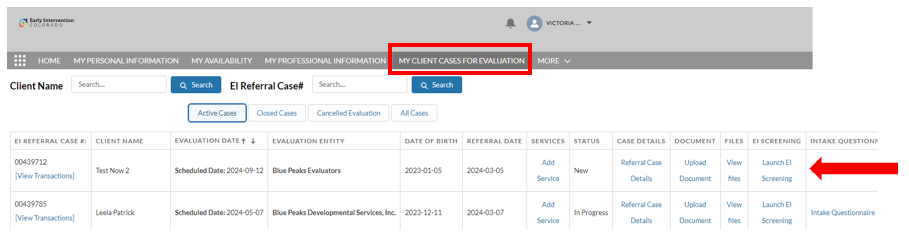
Click the hyperlink to Launch EI Screening
The EI Screening record will launch in a new window
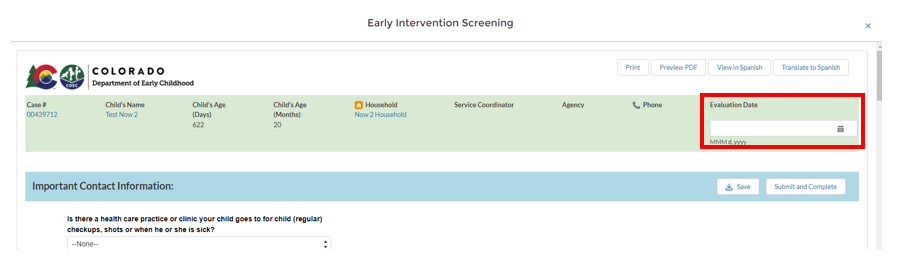
Enter Evaluation Date in the green header box (if you attempt to save without entering the Evaluation Date you will receive an error message)
The EI Screening has two primary sections and additional subsections
Important Contact Information - information about the child’s medical home
Child Evaluation or Assessment & Medical Information
General Health
Nutrition and Growth
Dental
Vision
Hearing
Methods and Procedures Used
Method (select all that apply) - select and use the arrow to move into the selected box
Tools - select tool used and use the arrow to move into the selected box
Developmental information in all five domains: range of delay, Developmental Level Min Age, Developmental Level Max Range, Results Summary Including Qualitative Information
In each area of development evaluators should note 2-3 items on the tool that the child completed, and 2-3 items that would be next steps for the child
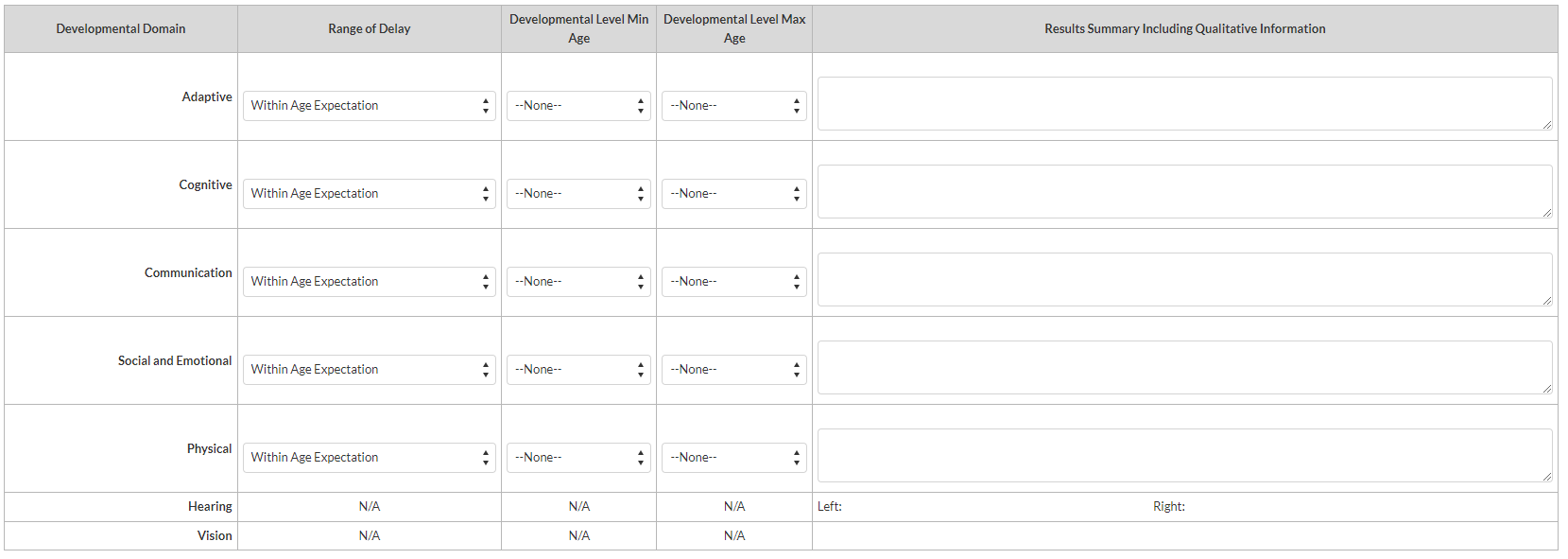
Evaluation Comments - Enter other relevant information gathered during evaluation. Note here if someone other than parent listed as DocuSign Recipient 1 on the EI Referral Case attends the evaluation. Recommendation to add evaluation start and end times in this section for Medicaid billing.
Evaluation Team Participants - only the evaluators completing the evaluation are listed here. Use participants last name when searching for their contact
Consent Statement - documented by the evaluator who explains eligibility: Name of evaluator, discipline, explained evaluation results and eligibility determination to, Name of parent, relationship to child.
Date of Eligibility Determination - will be date of evaluation
Not Eligible or Eligible check boxes will populate based on evaluation results previously entered
Parent/Guardian signature is required in either the Not Eligible or Eligible section depending on evaluation results (Care Navigator will obtain signature)
Use the Save Icon
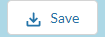 to save throughout documenting evaluation results
to save throughout documenting evaluation resultsEI Screening/Evaluation can be Printed by the evaluator if desired using the Preview PDF button
Printing the evaluation results for the family is not the evaluators responsibility

Once EI Screening is complete the evaluator will click the Submit and Complete button. Once selected this button will be grayed out and cannot be selected a second time

For questions, content edits, or other inquiries on this document, contact the EI Data Team.

