- 06 Jun 2025
- 1 Minute to read
- DarkLight
Creating a Utilization for a Session Service
- Updated on 06 Jun 2025
- 1 Minute to read
- DarkLight
Prior to creating Utilizations and Activities, an Actual Start Date is required on the Service Plan Element and a Service Provider must be entered. Follow steps under Editing and Updating a Service Plan Element knowledge article.
From the Client Case, click on the Related tab and select the IFSP.
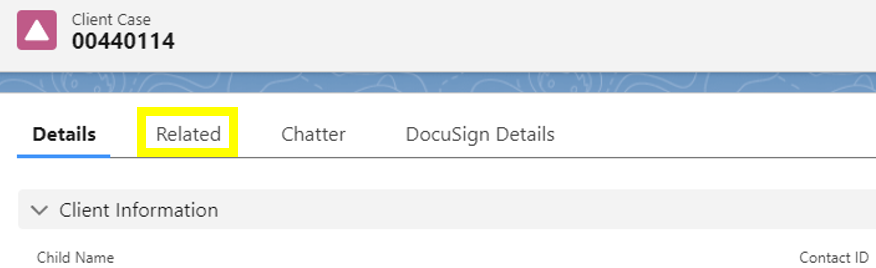

From the IFSP Details page, click on the Related tab and select the Service Plan Element
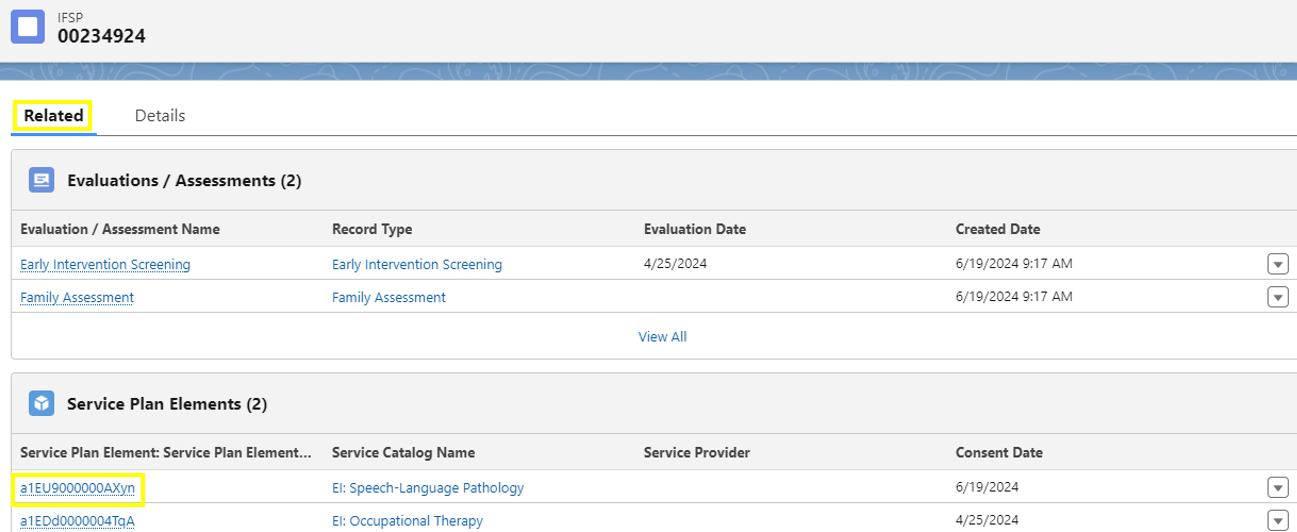
From the Service Plan Element page, click on New Session in the upper right corner.

Select the new session date using the pop-up calendar.
Click Save
A green bar will pop up for a few seconds that states Utilization #### was created which will include the unique Utilization number. This is a direct link to the Utilization. Click on the link to go directly to the Utilization Details.
The Utilization can also be found by clicking on the Related tab of the Service Plan Element and scrolling down to the Utilizations section.
Note: Creating a Utilization/Activity on a date with no corresponding IFSP/Service Plan Element is NOT allowed. If an IFSP expires, all services must halt and cannot be billed.
Note: If Supervision of a Service Provider with Assistant credentials (e.g. SLPA, OTA etc.) is needed, then a separate Service Plan Element should be created that documents Supervision as the method and the # of Visits, Frequency, and Intensity that supervision will occur. A separate Utilization and Activity need to be created on that Service Plan Element specific to the Supervision provided.
For questions, content edits, or other inquiries on this document, contact the EI Data Team.

