- 20 Aug 2025
- 3 Minutes to read
- DarkLight
Transfer Case (EI Broker to EI Broker)
- Updated on 20 Aug 2025
- 3 Minutes to read
- DarkLight
Purpose: This feature can be accessed by clicking on Transfer Case button located in the upper right corner of the Client Case details page. This feature will allow a data system user with CCB Manager/Supervisor profile/access to transfer a client case from one EI Broker to another. This feature will allow a sending EI Broker to indicate when services have stopped and have transferred to a new EI Broker.
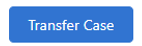
Key elements of this feature:
The Transfer Case process will automatically create a new client case for the receiving EI Broker. CCB Transfer Date, Previous CCB fields will automatically populate
Receiving EI Broker will have Read Only access to the most recent IFSP to be used to create a new IFSP Review
Receiving EI Broker will select Create Review (Annual Review or Periodic Review)
The most recent IFSP information from Previous EI Broker, including Initial Evaluation/Assessment eligibility information, will automatically populate to the new Review
.png)
Previous EI Broker can create utilizations and activities through the CCB Transfer Date (and will only see records related to their EI Broker)
Receiving EI Broker can create utilizations and activities starting on the CCB Transfer Date
If the EIST Trust Eligible checkbox is checked on the Client Case of the Sending EI Broker, it will automatically check on the newly created Client Case of the Receiving EI Broker
Note: It is best practice for the receiving EI Broker to submit the HIA form to the insurance carrier to verify and confirm any potential updates to their policy or other information
Related EIST Trust Program(s) will be transferred by EISTA. For more information, refer to the EIST Process Guide.
Steps to transfer a Case from one EI Broker to another:
Before a Case can be transferred, the Client Case of the previous EI Broker should first be Closed:
Exit Status = “Closed/Eligible”
Closed/Eligible Exit Reason = “Moved Within State”
Click Save
.png)
Note: Before closing the client case, ensure that the “Active?” checkbox remains checked on the most recent IFSP, even if following steps of Closing an IFSP. This will ensure that an archived copy of the most recent IFSP correctly transfers to the new/receiving EI Broker case.
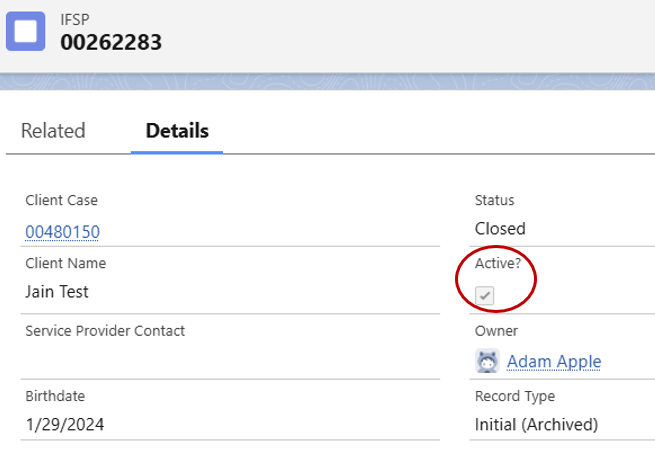
Note: If a client case is being transferred to another EI Broker before a service could be provided, an Actual Start Date should NOT be entered; however, the appropriate “Not Provided” Late Reason should be entered on all relevant Service Plan Elements. See Editing and Updating a Service Plan Element article.
If the Owner of the Client Case = CDHS EI Service Coordinator, update the Owner field to a user with CDHS EI CCB Manager / Supervisor profile. The user initiating the transfer will need to be the owner of the Client Case at the point of accessing the Transfer Case button.
Manager/Supervisor will click on the Transfer Case button in the upper right corner of the Closed Client Case details
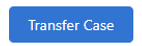
A separate pop-up box will appear. The Transfer From: field should be pre-populated with the previous EI Broker Account Name
Search and select the receiving EI Broker in the Transfer To: field
Use the pop-up calendar to enter the CCB Transfer Date
Note: If this field is left blank, it will auto-populate with the date that the transfer is completed in the data system
Click Save
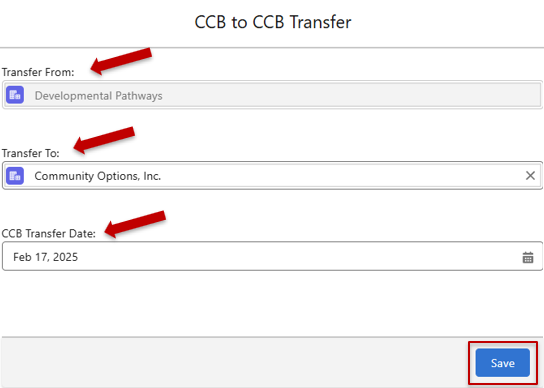
A message will briefly appear as a green bar pop up that indicates successful transfer and creation of a new Client Case
Previous EI Broker will need to notify the receiving EI Broker that a transfer has taken place.
Note: For a brief video demonstration of the Transfer Case feature, please click here
For questions, content edits, or other inquiries on this document, contact the EI Data Team.

