- 11 Dec 2024
- 1 Minute to read
- DarkLight
Settings and Profile
- Updated on 11 Dec 2024
- 1 Minute to read
- DarkLight
SETTINGS AND PROFILE
My Settings
On the top right side of the screen click on the user profile picture. Here users can update Settings, change DISPLAY DENSITY, Switch to Salesforce Classic, and Log Out.
Select Settings to edit personal information such as name, contact information, title, and office hours.
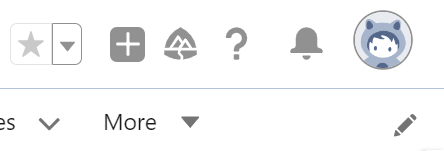
User Profile
Click on the profile circle/picture to the left of Service Coordinator name and then click Edit to upload a photo (camera icon) and enter a brief About Me summary (penicil icon). Click on Edit to update About, Contact (including DocuSign account information)
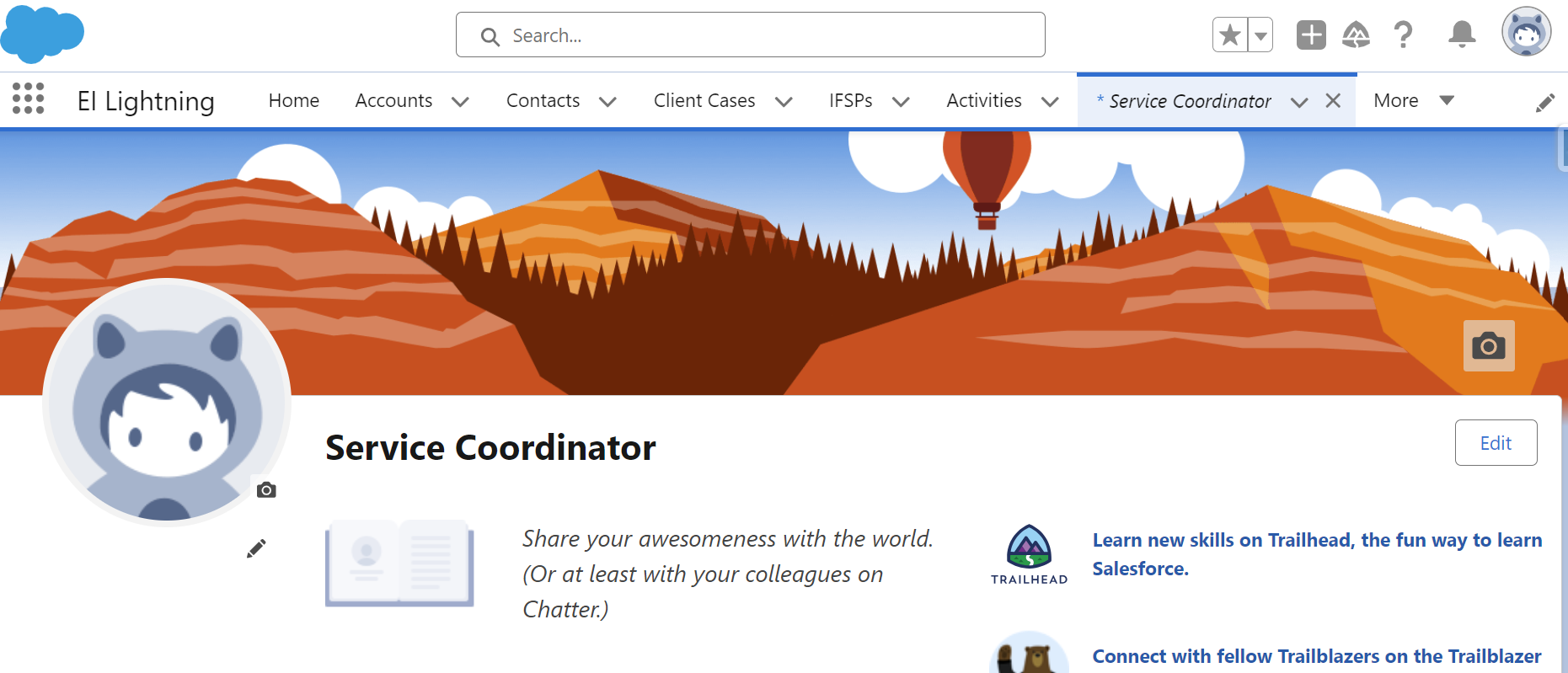
Under Settings, Click on Advanced User Details on the left to Change Password. Users will be prompted by the system to change their passwords every 90 days.
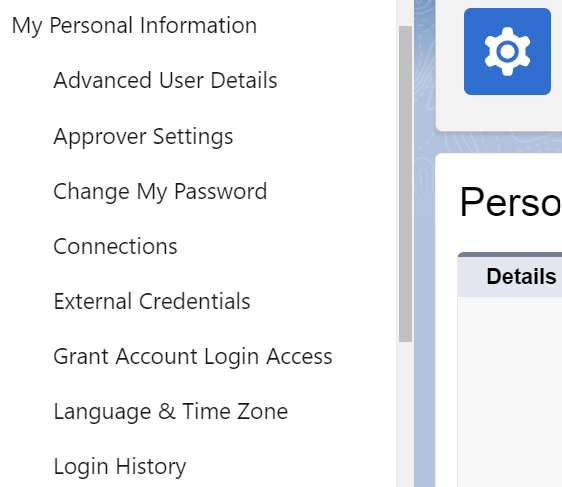
For questions, content edits, or other inquiries on this document, contact the EI Data Team.

