- 21 Aug 2025
- 3 Minutes to read
- DarkLight
Provider Portal User Login & Salesforce Authenticator Guide
- Updated on 21 Aug 2025
- 3 Minutes to read
- DarkLight
Purpose: This guide is for providers using the Salesforce Authenticator to gain access to the Provider Portal.
Setting up the Salesforce Authenticator
Note: If the user is using Google Chrome ensure that the user is on the most updated version of Google Chrome. If not, a message like the picture below will appear in the upper left corner of the browser screen (it may also say relaunch to update Chrome):
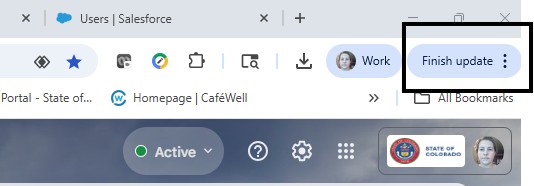
The user should be sure to do this prior to proceeding to follow the next instructions.
Step 1: The user will be sent an email with a link to reset the password. The links only work for 24 hours. If that time has passed, you will need to request a new link. Users should copy and paste the link into the web browser rather than just clicking on the link. The email will look like this:
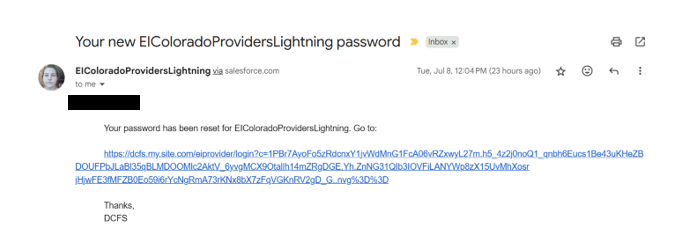
Step 2: The user will click the link in the email to reset the password. The reset password screen can be seen in the screenshot below.
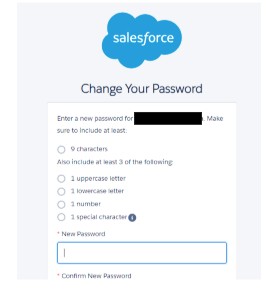
Step 3: Once the user has created/reset the password, the user will be logged in to the Provider Portal. The user must log out and log back in using the new password to prompt for the Salesforce Authenticator. The login screen can be found at: https://dcfs.my.site.com/eiprovider/s/login/. In the app store on the user’s mobile device, search for “Salesforce Authenticator.” There will be an app with a blue lock with a white checkmark in the middle. That is the correct app and will always be free. If the app asks if this is the first time you have connected an account, always say yes. On the computer, the user will be asked to choose a verification method. Choose the “use the Salesforce Authenticator mobile app” option.
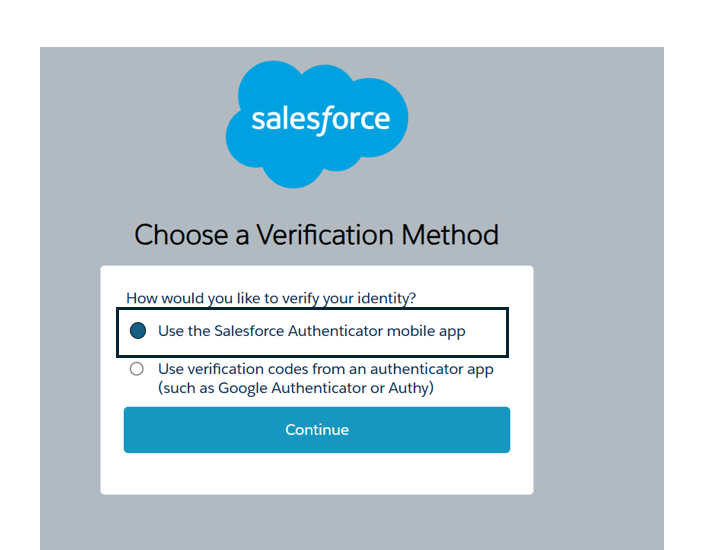
Step 4: The user will be prompted for a 2-word phrase that will appear on the mobile app when the blue ‘Add Account’ button is selected. The user will then connect on the computer and on the mobile app. Make sure notifications are turned on for the app and on the device's overall settings. Notifications are required to verify the login to Salesforce. All phones are different so we can’t give precise instructions for all phone types. Location settings can be turned on if the user will be logging in from the same place consistently. The system will automatically verify the login when location settings are turned on. The photo below shows what the app looks like when giving the 2-word phrase.
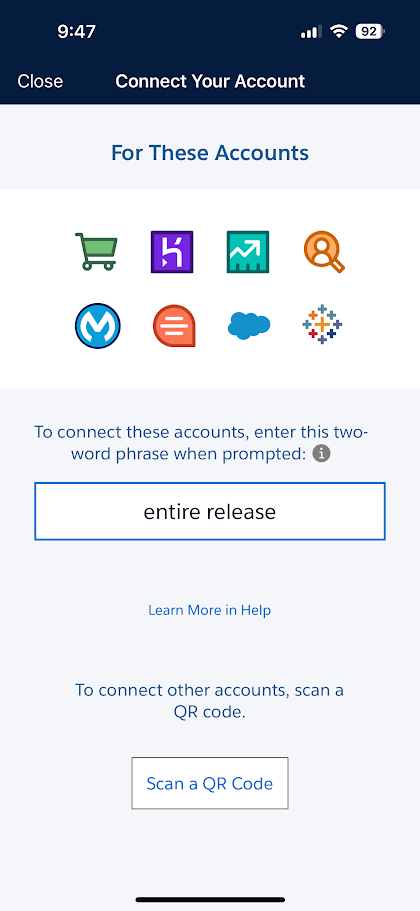
Using the Authenticator
When the user logs in, the Provider Portal will send a notification to the user’s phone to verify the login. If location settings are turned on, the system will automatically verify the user. The mobile device needs to be nearby and turned on for the authenticator to work properly. If location settings are not turned on or if the user is in a different location, the system will need to verify the login. To verify the login, the user will be prompted to select “Approve.” This will automatically pop up on the screen. See screenshot for example.
Once the user has successfully logged in, a big green check mark will appear on the screen and the user will have access to the Provider Portal.
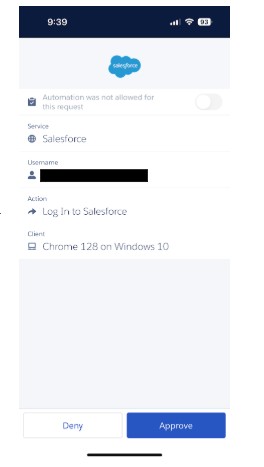
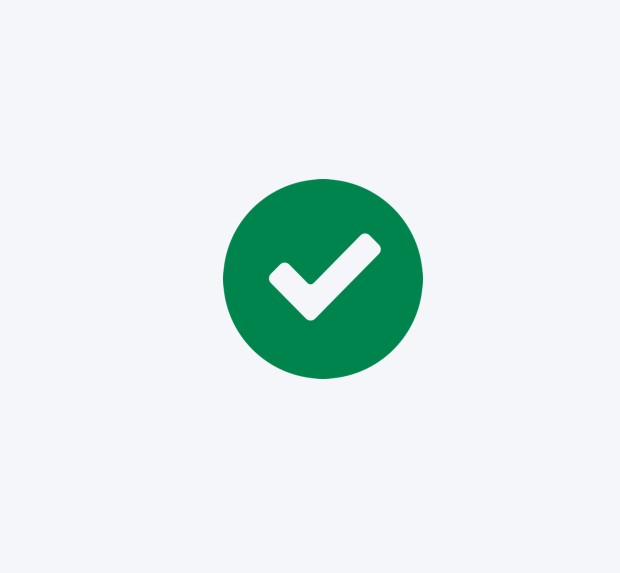
What to do if there are glitches in notifications/connections
If the user is unable to turn on notifications or to receive them on the mobile device (sometimes there are glitches in Salesforce), the workaround is to
Use the blue Having Trouble? link
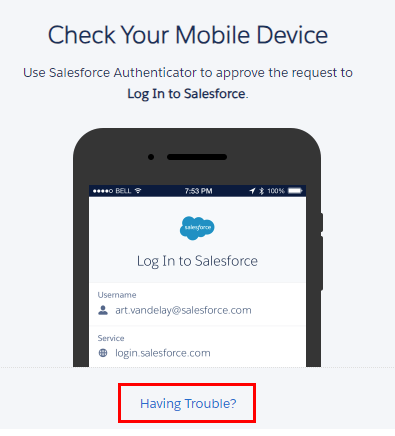
Use the Use A Different Verification Method link
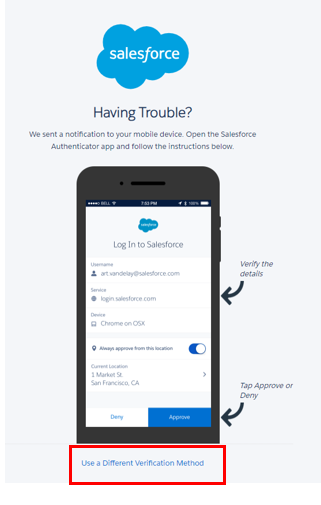
Enter the 6 digit code above the username for the account the user is logging in to. The 6 digit code updates every few minutes.
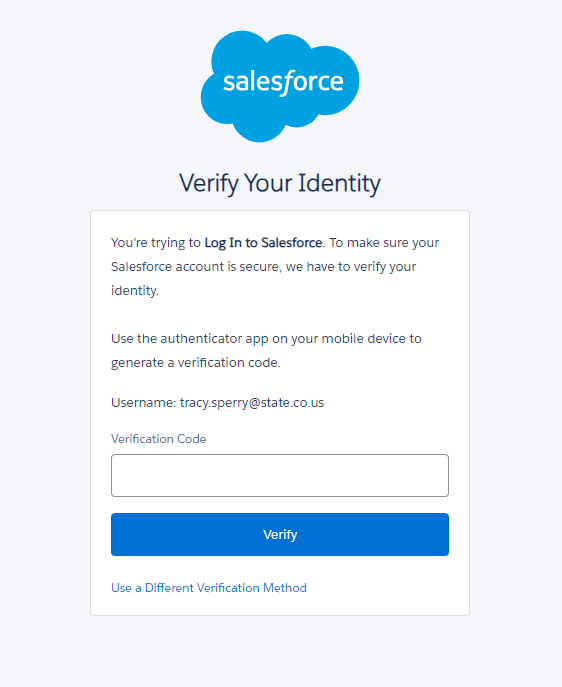
This is what your App should look like showing the 6 digit Verification Code:
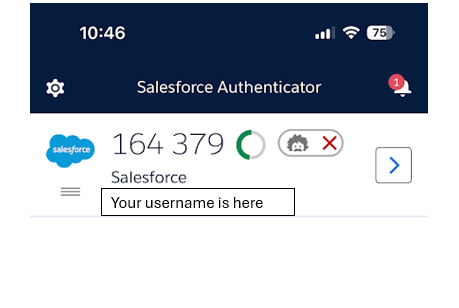
For further Login assistance, please complete the below form:

