- 20 Aug 2025
- 3 Minutes to read
- DarkLight
EI Broker Review New Provider Request
- Updated on 20 Aug 2025
- 3 Minutes to read
- DarkLight
Purpose: This document provides guidance for EI Brokers to follow in the EI Data System when a new provider submits a request to register as a subcontractor with an EI Broker via the EI Provider Portal.
EI Broker Review Process of new Service Provider Request
If a provider selects your EI Broker, an email will be sent to the Primary Email address field on the EI Broker/CCB Account.
Note: Users can update the EI Broker Request Email address field as needed
1) EI Broker will receive an email with subject line “New Provider Registration”
2) EI Broker to receive the following email:
Hi,
A new provider, <provider name> has submitted a request to register with you. Please use the following link to access the registration status record and from there you can navigate to the Provider contact record to review their credentials.
<link to review the providers information>
a. Follow the link provided in the email
Note: EI Broker staff may need to log into Salesforce and copy/paste the link from the email into the address bar once logged in
3) View the provider contact information. The link should take staff directly to the EI Broker Request within the EI CCB Staffs Detail page of the service provider.
4) Navigate using the Related tab of the Provider contact and scroll to the Requests section to review uploaded Licenses/Certificates.
Note: Users need to review each License/Certification; however, only review the EI Broker Request with your EI Broker
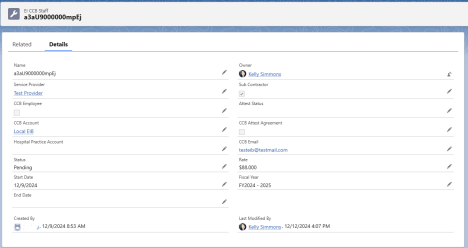
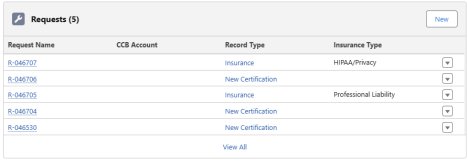
Under Requests section, to view each License /Certificate record, select the Request Name Record Type that equals License/Certificate
5) The individual verifying the provider information will need to ensure the provider has current documentation entered:
a) Required insurance
b) Current licenses
c) Additional information required by each EI Broker if applicable
6) Once the EI Broker has verified the provider, they will update the following fields on the EI CCB Staffs record:
a) Change the Status on the record to Verified
b) Check either the Sub Contractor field or the EI Broker Employee field (please note that if the provider is an EI Broker Employee, a Start Date must also be entered here)
c) Update Attest Status to Pending Provider Signature
d) Enter a Rate
e) Check the CCB Attest Agreement Box
7) Click Save
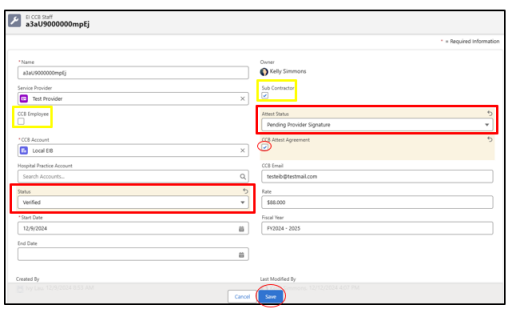
8) The provider will need to log into the portal and sign their attestation form. Once that is complete, the EI Broker will be notified and will sign off on the EI Broker Attestation form.

To sign the EI Broker Attestation
1) Navigate back to the Service Provider Contact
2) Go to the Related tab
3) Scroll down to the bottom of the page to the EI CCB Staffs section
4) Select the Request Name for the record related to your EI Broker
5) If this provider is contracting as an employee of the EI Broker, check the EI Broker Employee checkbox and enter a Start Date
6) Click on Sign EI Broker Attestation Form in upper right-hand corner
7) Once the EI Broker user has signed, select Submit
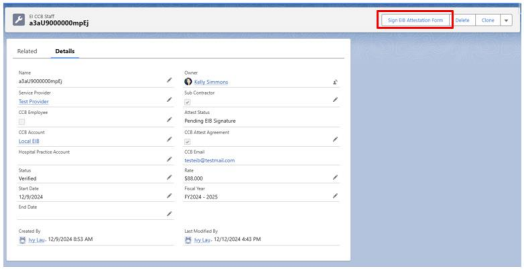
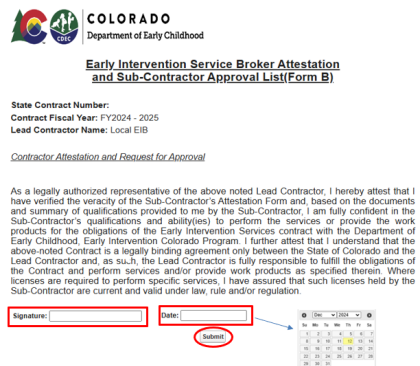
8) Refresh the page and the attestation form will appear in the Notes and Attachments section
9) Once all documentation has been signed the Attest Status will now show as Complete and the provider’s Status as Active.
10) The provider will then be able to be assigned to services.
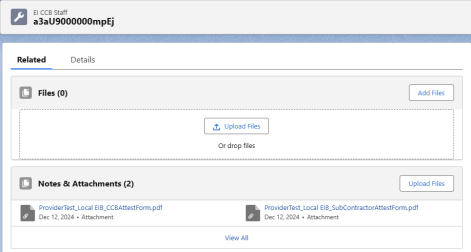
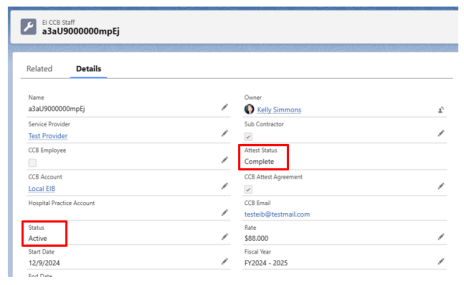
PROVIDER STATUS
1) Pending- New provider request waiting for approval
2) Verified-EI Broker has verified all of the provider’s information and is waiting for the provider to complete their attestation
Note: EI Brokers need to change the status to Verified if waiting for the provider signature, do not sign the EI Broker Attestation form until the provider has signed off on their form
3) Denied- EI Broker has decided not to work with the provider
4) Cancelled- EI Broker has cancelled the request
5) Active- EI Broker and Provider have signed all required documentation and the Provider is approved to provide services at the EI Broker
6) No Longer a Provider

