- 01 Jul 2025
- 1 Minute to read
- DarkLight
Creating an Activity for EI Training Fee
- Updated on 01 Jul 2025
- 1 Minute to read
- DarkLight
Purpose: Policy Recommendation: Compensation to new subcontracted providers for completing the required 15-hour Early Intervention Provider Training. Effective Date: July 1, 2023.
Two new services available to bill:
• EI: Initial EI Provider Training
• EI: Follow-Up EI Provider Training.
Navigate to the CCB Account record
Click on the arrow in upper right corner to access the drop-down menu
Click Utilization
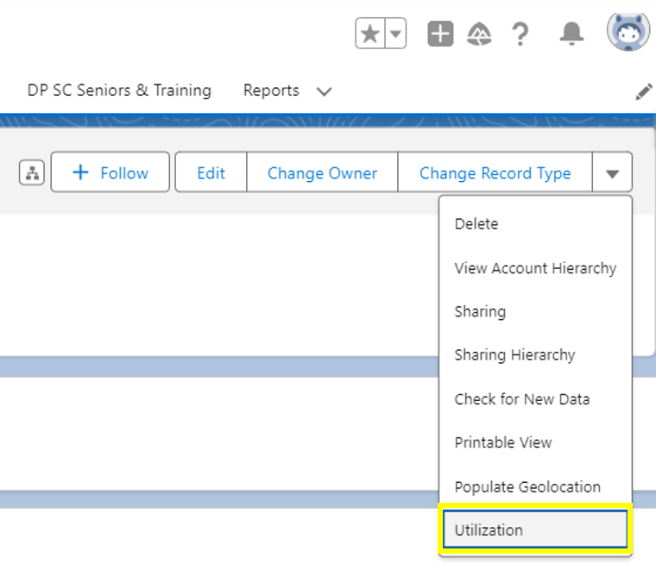
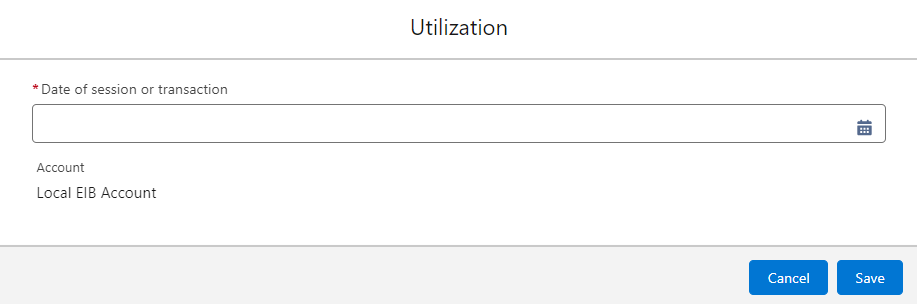
Enter a Date of session or transaction and click Save
From the Utilization Details, click on Session Other
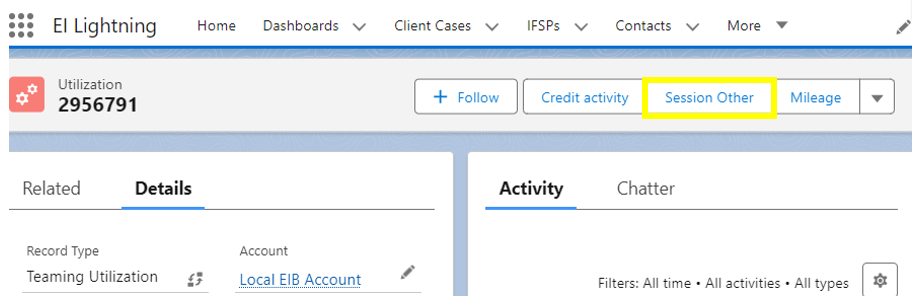
Enter 1 in Time (15-minute units)
Enter $250 in Amount (If flat fee or credit)
Select Service (e.g. EI: Initial EI Provider Training)
Search and Select Service Provider
Description is optional
Click Save
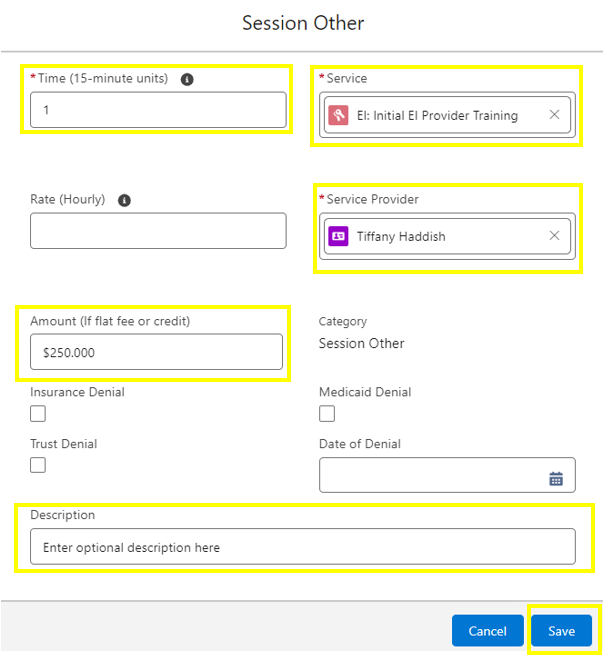
For questions, content edits, or other inquiries on this document, contact the EI Data Team.

