- 01 Jul 2025
- 1 Minute to read
- DarkLight
Creating a Transaction Service
- Updated on 01 Jul 2025
- 1 Minute to read
- DarkLight
Purpose: Transaction Service Activity(ies) are billed for activities conducted within the Client Case not documented on the IFSP record:
To log a Transaction from the Client Case, select New Transaction from the drop-down in the top right corner of screen using the ▼ symbol
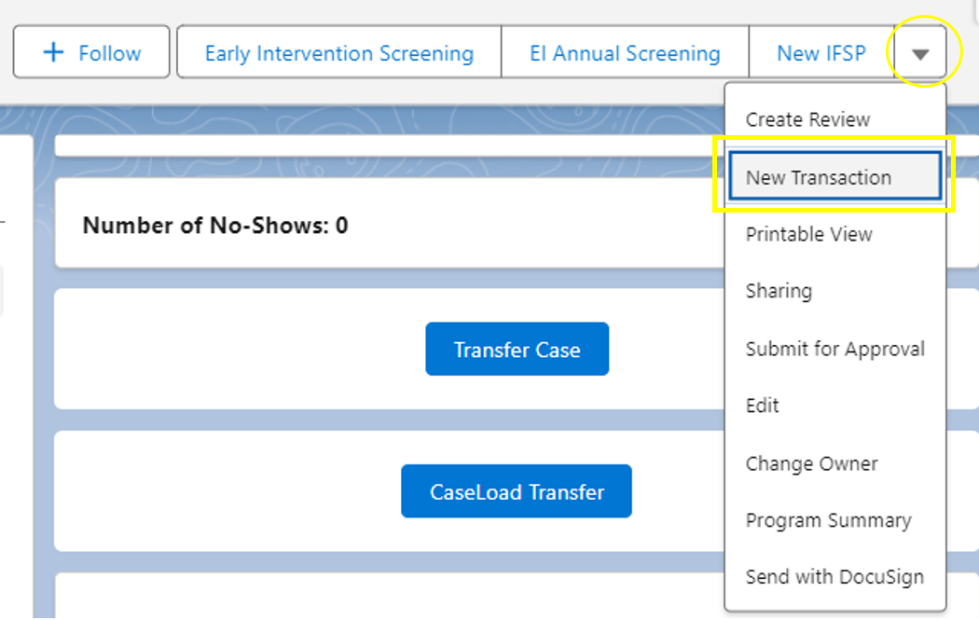
Select the date of the Transaction using the pop-up calendar
Select Save
.png)
A green bar will pop up briefly that states Utilization #### was created, which will include the unique Utilization number. This is a direct link to the Utilization. Click on the link to go directly to the Utilization Details.
The Utilization can also be found by clicking on the Related tab of the Client Case and scrolling down to the Utilizations section
From the Utilization Details, click on Service Activity or Session Other in the upper right corner of the screen to create the necessary Transaction
.png)
The Category field will auto-populate with Transaction Service
Use the magnifying glass to search and select the correct Service
Use the magnifying glass to search and select the Service Provider or Service Provider Other
Complete all necessary fields: Time (15-min units), Rate(Hourly) OR Amount (if flat fee or credit), and Description (this is an optional field)
Click Save
To view all created Transaction Activities within that Utilization, click on the Related tab and scroll to the Activities section
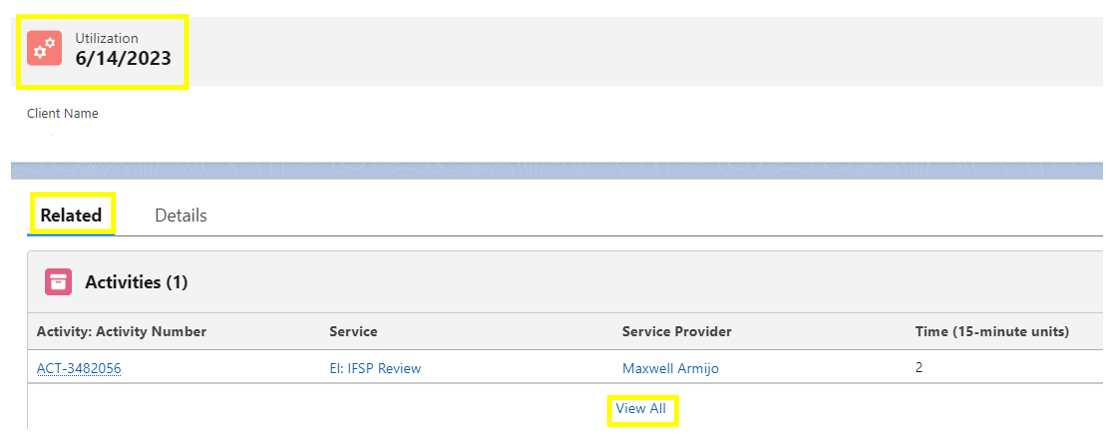
For questions, content edits, or other inquiries on this document, contact the EI Data Team.

