- 02 Jul 2025
- 1 Minute to read
- DarkLight
Creating a Relationship
- Updated on 02 Jul 2025
- 1 Minute to read
- DarkLight
Once all Contacts have been created within a Household, Relationships can be created. Creating Relationships within a Client Contact shows all Contacts related to the Client and their relationship to one another.
NOTE: To create a Relationship all individuals must have a Contact record in the EI Data System.
From the Client Contact, click on the Related Tab and scroll down to the Relationships row and click on New to the far right of that row item
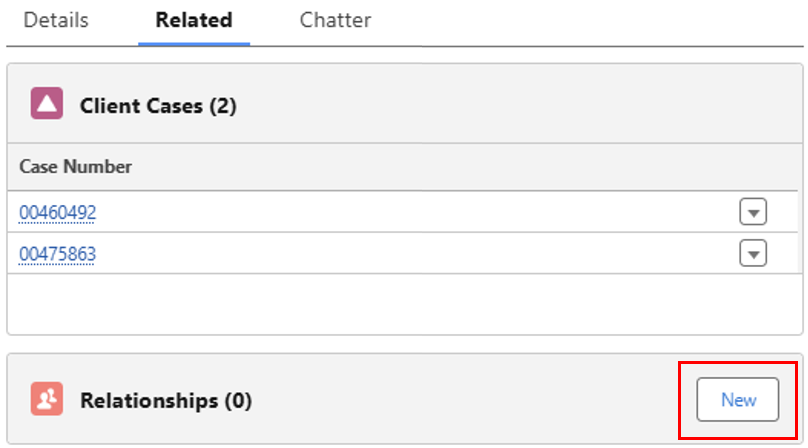
2) The client Contact field will auto-populate with the client’s name
3) Look up the Related Contact
4) If the Related Contact does not appear in the look up, double-check to see if the person has a Contact record
5) Select the Type of Relationship
a) Friend
b) Family
c) Coworker
d) Father
e) Mother
f) Parent
g) Son
h) Daughter
i) Child
j) Aunt
k) Uncle
l) Husband
m) Wife
n) Partner
o) Cousin
p) Grandmother
q) Grandfather
r) Grandparent
s) Grandson
t) Granddaughter
u) Grandchild
v) Employer
w) Foster Parent
x) Sibling
y) Parent/Caregiver #1
z) Parent/Caregiver #2
aa) Teacher
bb) Assistant Teacher
cc) Director Other Center Staff
dd) Other Service Provider
6) Select the Status
a) Current
b) Former
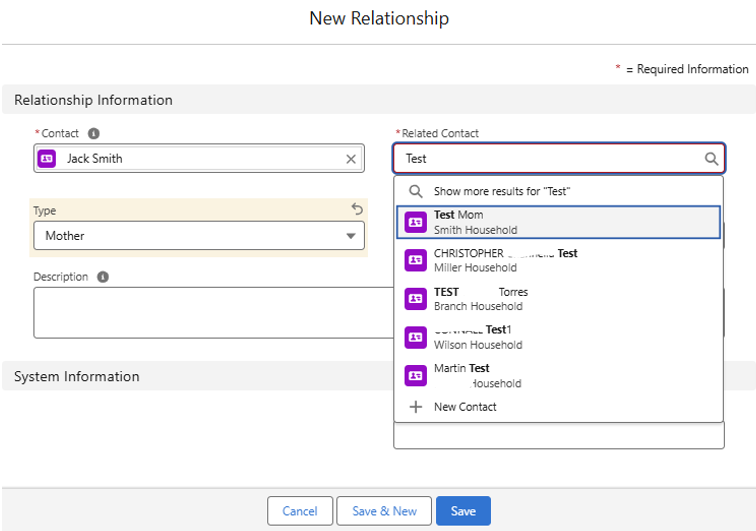
NOTE: When entering a related contact to the Background tab on the IFSP, users need to select the Type of Relationship entered here
7) Click Save
8) A Relationship Number will be generated and displayed for each Relationship created, denoted as R-######

NOTE: When a user creates an IFSP, all related Household contacts to the Client Contact will now appear in the Background Information tab from the Client Case. Users are then able to remove any auto-populated contacts as necessary, edit contact information and/or add new contacts that were not yet added to the Household

