- 03 Jul 2025
- 1 Minute to read
- DarkLight
Creating a Service Provider Assignment from Service Plan Element
- Updated on 03 Jul 2025
- 1 Minute to read
- DarkLight
Purpose: A Service Provider Assignment allows an assigned Service Provider to bill via the Provider Portal for service delivery of specified services.
Navigate to the Service Provider Assignment: Client Case>IFSP>Service Plan Element> Service Provider Assignment
From IFSP, click on Related tab and scroll down to the Service Plan Elements section
Locate the correct Service Plan Element and click on the link
Click on the blue Service Provider Assignment button in lower right corner

Search and Select the Service Provider
Click in the Start Date field and select a date from the calendar pop up
If an End Date is not entered, the field will populate with the IFSP end date of the associated Service Plan Element upon Save
Initial IFSP Case and Screening Client Case should remain blank
Service Plan Element field automatically populates
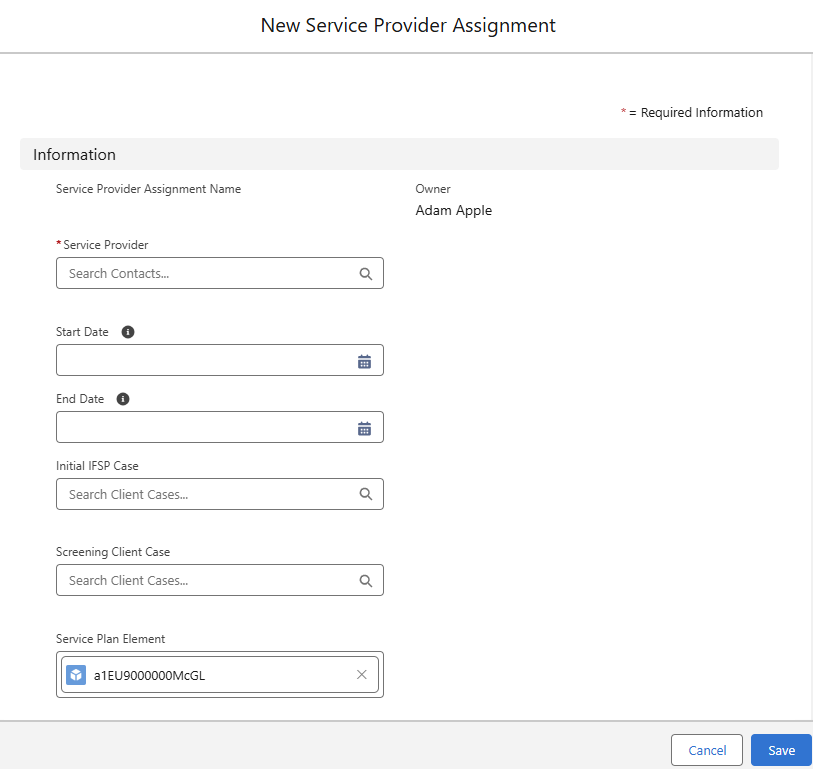
Click Save
If successfully created and saved, a green bar message will appear “Service Provider Assignment was created.”

The Service Provider field on the Service Plan Element will update to the Service Provider assigned to the most recent Service Provider Assignment.
All Service Provider Assignments can be viewed on Service Plan Element while clicking on the Related tab
If an additional Service Provider Assignment is created, the original Service Provider Assignment End Date will be the day prior to the New Service Provider's Start Date
For questions, content edits, or other inquiries on this document, contact the EI Data Team.

