- 02 Jul 2025
- 1 Minute to read
- DarkLight
Child Find Contact
- Updated on 02 Jul 2025
- 1 Minute to read
- DarkLight
Click on the Contacts tab in the navigation bar

Select New button in the upper right corner
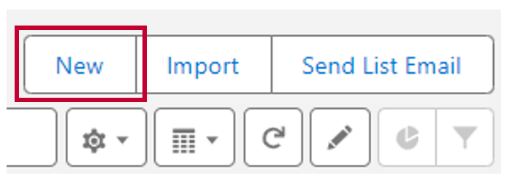
Select contact record type Child Find
Click Next
Enter First Name and Last Name
Enter Title/Role
Search and select Administrative Unit (School District)
Description Information is optional
Under the Contact Information section
Populate Phone and Email fields
Note: The Email field must be populated for DocuSign to send envelopes to Child Find contacts (e.g. as a Transition Conference Team Member)
.png)
Under the Address Information section
Populate Physical Address and Mailing Address with the address of the Child Find office
The Account Name field should NOT be populated. It should remain BLANK
.png)
Click Save
For questions, content edits, or other inquiries on this document, contact the EI Data Team.

